My Serial Controller with the USB to SERIAL converter is jumpy
UPDATE: This issue is caused by the USB to Serial Comm Port Driver. As of March 2017, after ongoing communication with the engineers at Prolific, the issue may be remedied with Driver VER-3.8.12.0 and higher. Here's a link for download":
Windows Update should install this version going forward.
IMPORTANT: Driver version 3.8.12 does not support older Prolific chip versions on Windows 10 (and 8/8.1). You can DOWNLOAD THIS UTILITY from Prolific to identify your chip. Also, the PL2303 Driver Manual will provide more information about compatibility of chip versions with Windows OS Versions, including a comprehensive comparison chart.
The Issue
NOTE: This issue has been resolved by Prolific. Please read above. If you still have a problem, you may try this procedure to revert to a previously known working driver.
This issue is caused by the installation of an incorrect driver by Windows when it "searches the internet for a driver." The correct driver version for the USB to Serial Adapter is:
Prolific USB to Serial Comm Port Version 3.3.11.152
Check the driver version using Windows Device Manager. If any other version of the driver is installed, follow these instructions to install the correct version.
1. Download the correct driver
Download from this link:
USB-SERIAL Driver V3.3.11.152
Unzip and run the installer, "PL2303_Prolific_DriverInstaller_v1210.exe".
Perform the remaining steps with the USB to Serial device plugged in to your selected USB port.
2. Open the Device Manager
The easiest method to open Device Manager is to go to Windows Start, and in the search box, type "Device Manager". In the search results list, click "Device Manager". This dialog should open:
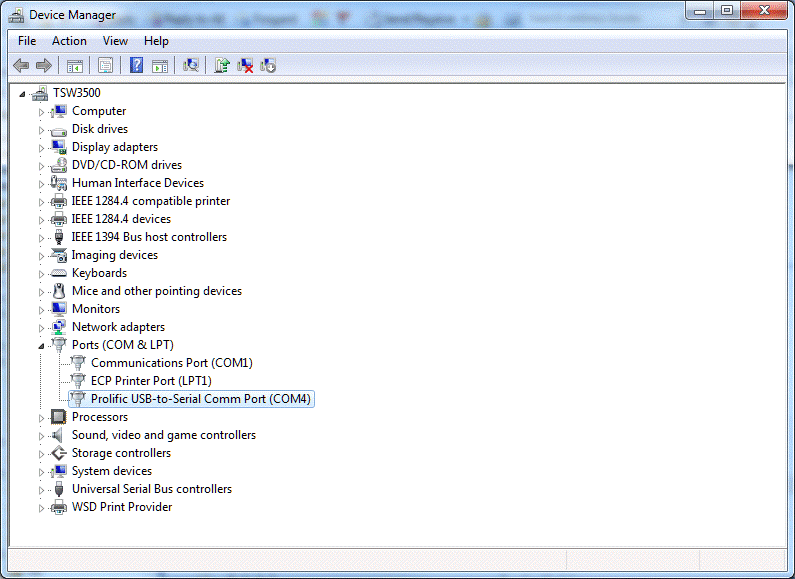
3. Open the Driver Properties Dialog
Double Click on "Prolific USB-to-Serial Comm Port (COMx)" to display the Properties... click the "Driver" tab:
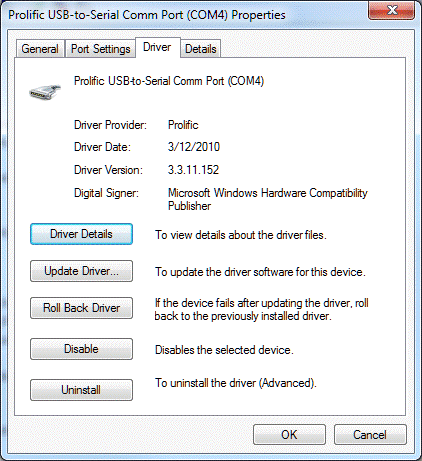
4. Update the Driver
3. Click "Update Driver", then "Browse my computer for driver software".
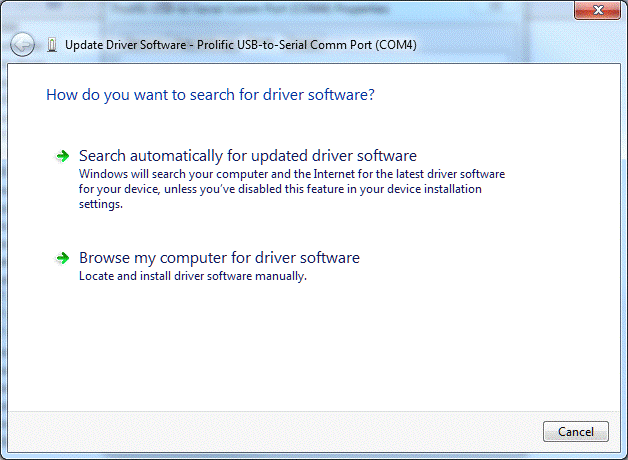
5. Select the Driver
Click on "Let me pick from a list of device drivers on my computer".
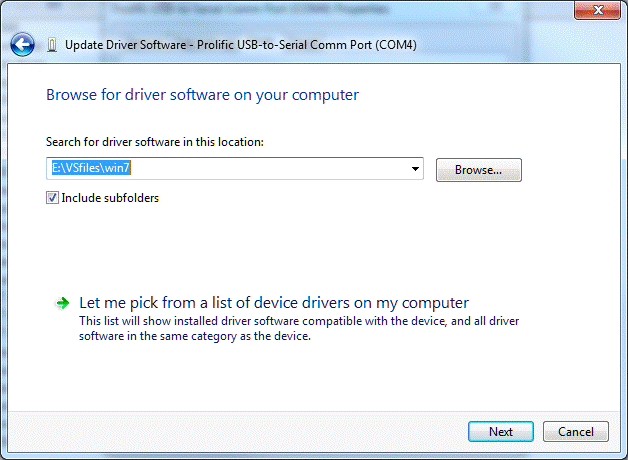
Select "Prolific USB-to-Serial Comm Port Version 3.3.11.152 (3/12/2010)", then click "Next".
Windows will return to the Driver Properties view when the installation is completed.
NOTE: Also read Windows Update overwrites my USB2SER driver.
