
office (631) 273-2500
fax (631) 273-2557
toll-free (800) 645-2522
Tutorial : Create a New Script
This section will explain how to create a new script file, which will also introduce the elements of the script window - index arrow, scroll bar, frame, and title bar.
New Script
The command that creates a new script, appropriately enough, is
New Script. Like many commands in the program, there are several
different ways to invoke it; however, for this tutorial, we'll be
issuing commands using the program's main menu.
So to issue the New Script command, do the following:
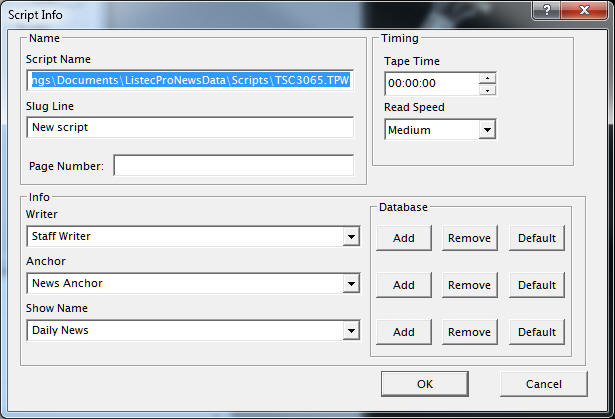
For now, the default values in most of the fields don't need to be changed. However, do make special note of the Script Name field -- this is the fully qualified path of the script that the program creates on disk. Here you can give your new script a distinct file name for easy location. Also, note that you may use punctuation such as spaces, parenthesis, or hyphens.
New Scripts are always created in the default script path. Though this path may be changed using Program Preferences, initially, the path is set to:
C:\Users\Username\Documents\ListecProNewsData\Scripts
Also, a temporary file name is automatically generated. You may change the file name, but the extension must remain ".TPW" (teleprompter wrapped format). If you erase the path and type only a script name, then the new script will be created in the default path with the extension, ".TPW".
The other fields are as follows:
So to issue the New Script command, do the following:
- Click on File on the program menu.
- Click on New Script.
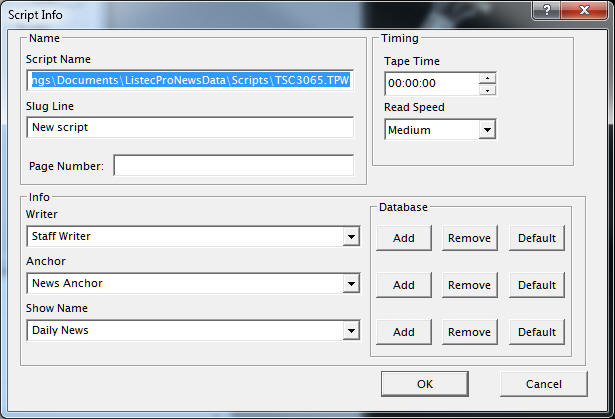
For now, the default values in most of the fields don't need to be changed. However, do make special note of the Script Name field -- this is the fully qualified path of the script that the program creates on disk. Here you can give your new script a distinct file name for easy location. Also, note that you may use punctuation such as spaces, parenthesis, or hyphens.
New Scripts are always created in the default script path. Though this path may be changed using Program Preferences, initially, the path is set to:
C:\Users\Username\Documents\ListecProNewsData\Scripts
Also, a temporary file name is automatically generated. You may change the file name, but the extension must remain ".TPW" (teleprompter wrapped format). If you erase the path and type only a script name, then the new script will be created in the default path with the extension, ".TPW".
The other fields are as follows:
- Slug Line: a descriptive phrase, or brief subject reminder
- Page Number - a page identifier which is stored with the script and will not change as scripts are moved in the run order
- Writer: a databased field
- Anchor: a databased field
- Show Name: a databased field
- Tape Time: estimated time for SOT or VOT
- Read Speed: Slowest, Slower, Slow, Medium, Fast, Faster, Fastest -- for show timing.
Script Window
Click on the OK button, and you'll see a new script window
displayed in the upper-left area of the application background:
Click on the different parts of the image below to see a description of its function:
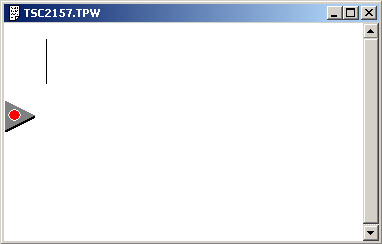 |
Script Window
Take a moment to familiarize yourself with the various elements that make up the script window. Click on any area in the image, and see a brief description of that element here. |
