
office (631) 273-2500
fax (631) 273-2557
toll-free (800) 645-2522
![]() This section will help with installation and launch of Listec ProNEWS
on your computer. The first step is to run the installation program following
the instructions below. Then find the program icon on the desktop... and double-click it to run the program.
This section will help with installation and launch of Listec ProNEWS
on your computer. The first step is to run the installation program following
the instructions below. Then find the program icon on the desktop... and double-click it to run the program.
Installing the Program
Installing Listec ProNEWS software is a simple process. The industry-standard InstallShield interface provides a "wizard"-style, step-by-step procedure with on-screen instructions which will also instruct you to choose among installation options.
To start the installation, insert the Listec ProNEWS CD-ROM into your computer's CD drive -- the InstallShield Wizard should then appear within a few seconds. Then follow the on-screen instructions.
 Show the step-by-step installation procedure
Show the step-by-step installation procedure
- Start the wizard by inserting the CD-ROM into your computer.
If the installation wizard doesn't start automatically, do the following:
a. Double-click on the My Computer icon on the Desktop.
b. Double-click the icon of your CD-ROM drive.
c. Find the file "setup.exe" and open it.
(If you downloaded the single file installer from the web site, just double click the Setup file.)
This screen will appear:
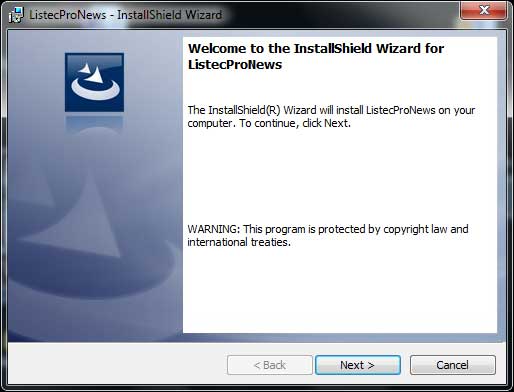
Click Next. - Examine the End User License Agreement (EULA).
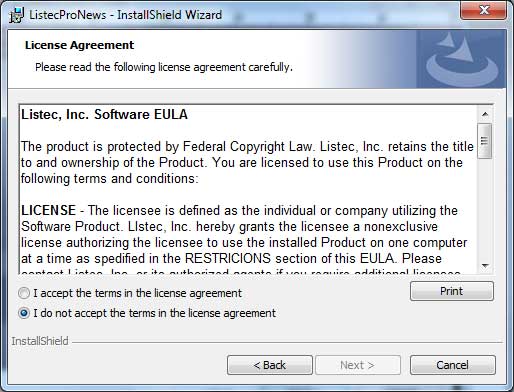
Click Next to continue. - Choose to continue with the Installation.
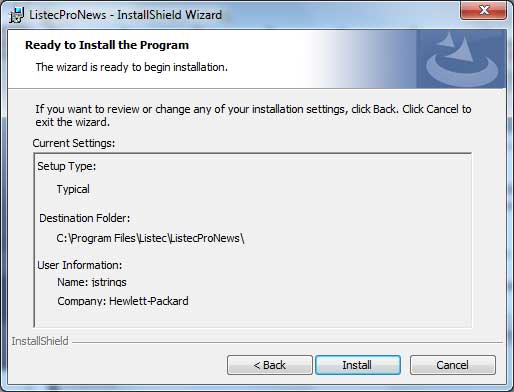
Click Install to continue. - Monitor the progress of the installation.
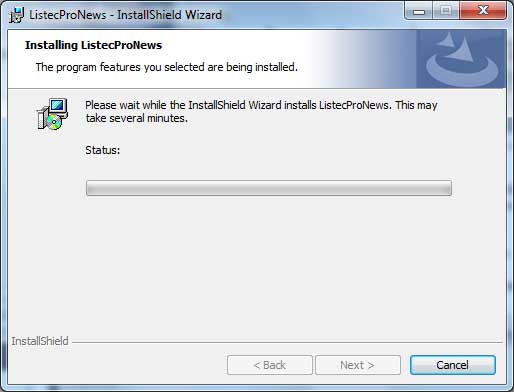
- Finish the installation.
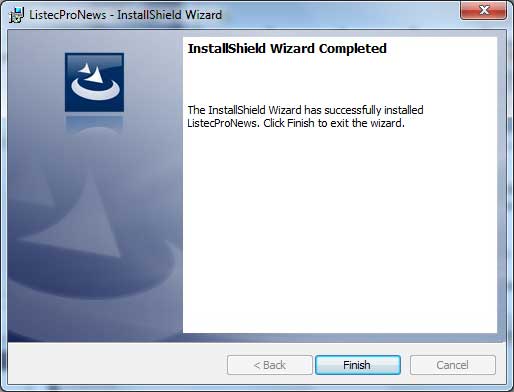
Click Finish to close the installation wizard.
Install the Security Key Driver.
Your license to use Listec ProNEWS is established via the Security Key (dongle) provided with your product package:

Before the Security Key will be recognized by the Windows system, a driver must
be installed. The driver is placed on your computer when during application
installation.
 Show how to install the Security Key Driver from the Start Menu
Show how to install the Security Key Driver from the Start Menu
- Remove the security key from the USB (or parallel) port
- Go to Windows Start/All Programs/Listec/ListecProNEWS/Sentinel Protection Installer 7.6.6.
- Run the installer -- answer "No" when asked about modifying the firewall.
- After the installer exits, plug in the security key.
- Wait while Windows finds the driver and associates the hardware (dongle) with the driver.
- When Windows reports that "Your new hardware is ready to use", then you may start your LPN software.
Starting the application.
After successfully installing the main application and the Security Key driver, find the Listec Pro News shortcut and double-click.
![]()
The program splash screen will appear. The information in the splash screen windows provides information about initialization.

 Show how to run the program from the Start Menu
Show how to run the program from the Start Menu
- Click on the Windows Start Menu:

- Click on the Programs folder.
- Click on the Listec Pro News folder.
- Click on the Listec Pro News icon:
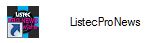
The Program Window
After the splash screen disappears, the main Listec Pro News window will appear -- an example is pictured below. Click on the various elements of the image below to see its description:
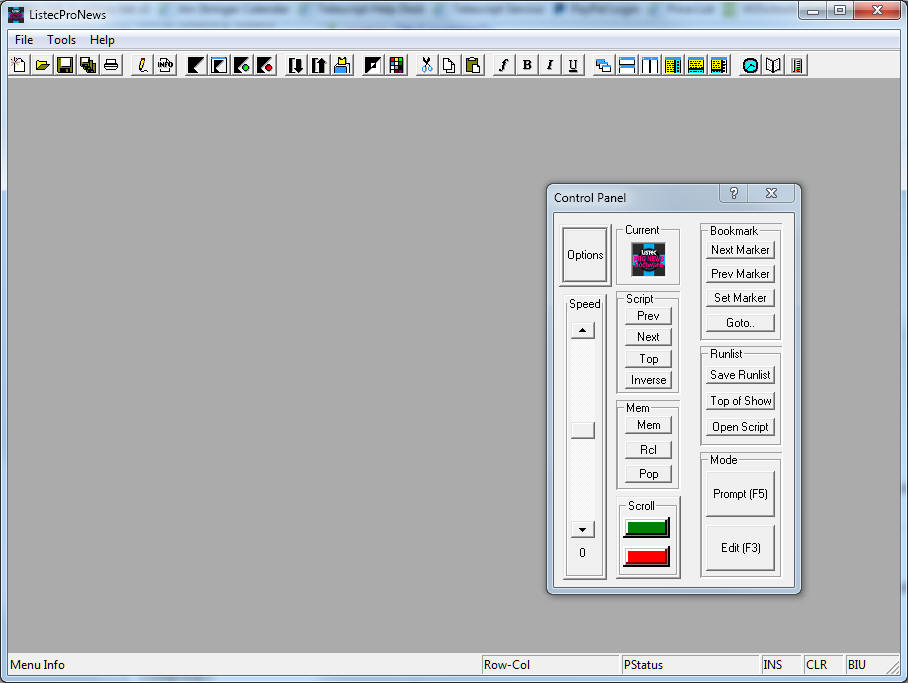 |
Main Window
The main window contains several elements: the Title bar, the Menu, the Toolbar, the Application Workspace, and the Status bar. Also, the Dialog Controller appears, but it is actually its own independent window. To see a brief description of each element of the window, click on it in the image at right. |
